The standard Windows that will Open Dialog are displayed here in 3 steps:
To Import... from a file
First go to the section concerned, eg: Contacts, then
Choose from the main menu "File/Import/Import ... from File ...".
The standard Windows that will Open Dialog are displayed here in 3 steps:
Step 1: Choose Import data into doogiePIM
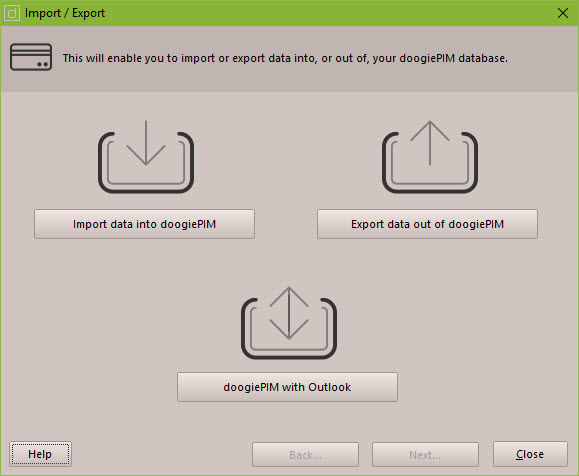
Step 2: Choose which type of data you wish to import
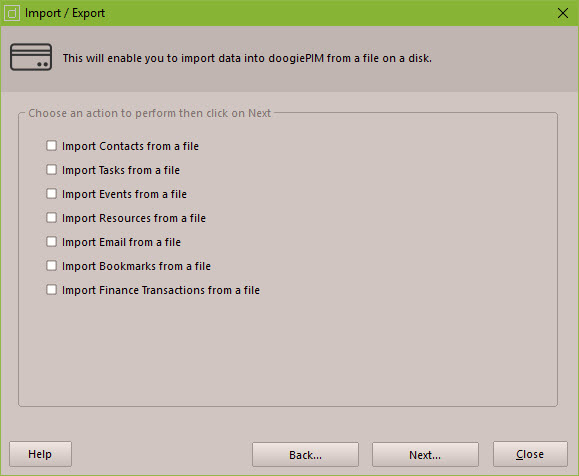
Step 3: Choose the data type you want to import. Click the Location to import to see more choices
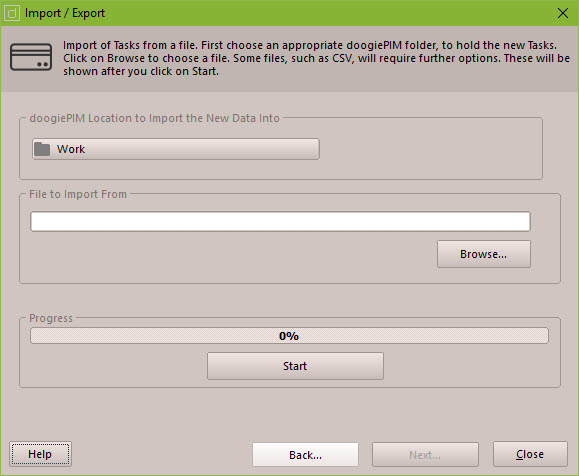
Navigate to the file name for the document file you want to import. You may need to choose the type from the "Files of type" drop-down list in order to see the files. Click on the file then click on Open to start the import.
Some file types may lead you to a confirmation dialog asking for further information. Follow the on-screen instructions of the displayed dialog.
The final imported data will be located in the current folder, in the case of some sections like contacts.